A code coverage summary broken down by function is printed using the -f command-line
option in the character-based interface. Assuming that the test cases of Section 8.1 have
been executed, a per function coverage summary for the wordcount program is printed by
entering:
prompt:> atac -sf main.atac wc.atac wordcount.trace
The summary report generated looks like this:
% blocks % decisions % C-Uses % P-Uses function
------------- ------------- ------------- ------------- -------------
70(21/30) 59(10/17) 50(35/70) 50(5/10) main
100(8) 100(6) 100(4) 100(6) print
38(5/13) 8(1/12) 44(8/18) 13(2/15) count
67(34/51) 49(17/35) 51(47/92) 42(13/31) == total ==
This right most column indicates whether the coverage levels presented correspond to main, print, count, or the union of all functions presented. Note that the -f command-line
option cannot be used along with the -g command-line option (see Section 8.2.1, By File).
In the graphical interface, the per function coverage summary is obtained by
selecting the ``Summary'' button in the top button bar and then the
``by-function'' coverage button. Figure 8-5
shows an example. Functions listed
in the ``Summary'' window can be sorted in different ways. Clicking on ``Sort_by'' in the
middle button bar and selecting the ``name'' entry will sort functions by name in alpha-
numeric order. The ``num_covered,'' ``percentage_covered,'' ``num_uncovered'' and
``percentage_uncovered'' entries sort functions by the number or percentage of testable
attributes covered or uncovered, respectively, according to the currently selected coverage
type. The entry ``num_total_units'' sorts functions by the total number of testable attributes
with respect to the currently selected coverage type. The ``default_order'' selection
performs the sort according to the order of .atac files on the command line; and the entry
``dont_sort'' preserves the current state of the sort, allowing new information to be
appended to the end.
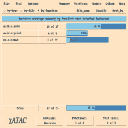
|
Figure 8-5 Decision coverage summary by-function
|
Clicking with the right mouse button on a function label that is currently selected deselects
it, and vice versa. Clicking with the left mouse button on ``Disable'' and selecting the
``Disable all functions'' entry will deselect all functions, whereas the ``Enable all
functions'' entry will re-select all functions.
Function names in the ``Summary'' window can be displayed with or without the
corresponding file name. Clicking with the left mouse button on ``file_name'' and selecting
the ``include file name'' entry will have the file name included, whereas the ``exclude file
name'' entry excludes the file name.
Unlike the character-based interface which includes all coverage types and all functions in
all specified files in the per-function summary display, the graphical interface shows the
coverage statistics only for the currently selected coverage type. As in the case of the per-
file summary display, a different coverage type may be selected by choosing the
corresponding entry in the ``Options'' menu.
In the character-based interface, the -p command-line option may be used along with the -s option to generate reports that summarize coverage on a per test case basis. Assuming
that the test cases of Section 8.1 have been executed, a per test case coverage summary for
the wordcount program is printed by entering:
prompt:> atac -sp main.atac wc.atac wordcount.trace
The summary report generated looks like this:
% blocks % decisions % C-Uses % P-Uses test
------------- ------------- ------------- ------------- -------------
59(30/51) 34(12/35) 42(39/92) 32(10/31) wordcount.1
59(30/51) 34(12/35) 42(39/92) 32(10/31) wordcount.2
59(30/51) 34(12/35) 42(39/92) 32(10/31) wordcount.3
67(34/51) 49(17/35) 51(47/92) 42(13/31) == all ==
This right most column indicates whether the coverage levels presented correspond to wordcount.1, wordcount.2, wordcount.3, or the union of all test cases presented.
In the graphical interface, the per test case summary is obtained by clicking on the
``TestCases'' button on the top button bar. Figure 8-6
shows the per test case summary after
executing the three tests mentioned in Section 8.1. As in the case of per file and per function
display, the per test case display also shows coverages only for the currently selected
coverage type. But unlike the per function display, the per test case display shows the
coverage achieved by each test case over all source files, not just the currently selected file.
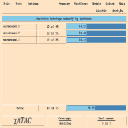
|
Figure 8-6 Decision coverage summary by test case
|
Clicking with the right mouse button on a test case label that is currently selected deselects
it, and vice versa. Clicking with the left mouse button on ``Disable'' and selecting the
``Disable all tests'' entry will deselect all tests, whereas the ``Enable all tests'' entry will
re-select all tests. The entry ``Disable zero coverage tests'' will disable tests which do not
contribute any coverage with respect to the currently selected coverage type.
Clicking on ``Sort_by'' in the middle button bar and selecting the ``name'' entry will sort
tests by name in alpha-numeric order. The ``num_covered'' entry sorts tests by the number
of testable attributes covered with respect to the currently selected coverage type. The entry
``default_order'' sorts tests according to the order in which they were executed, and the
entry ``dont_sort'' preserves the current state of the sort, allowing new information to be
appended to the end.
It is possible to restrict the information included in a summary by the character-based
interface in many ways. Restrictions are made by controlling the .atac files submitted in the
argument list and using various command-line options. The graphical interface does not
offer any additional facilities for restricting the summary display besides those discussed
in Section 8.2, Selecting What to Summarize. The options discussed within this section may
be used together freely.
The coverage summary generated by atac is limited to those .atac files submitted in the
argument list. For example, the per function summary generated in Section 8.2.2 is limited
to those functions in main.c by entering:
prompt:> atac -sf main.atac wordcount.trace
The summary report generated looks like this:
% blocks % decisions % C-Uses % P-Uses function
------------- ------------- ------------- ------------- -------------
70(21/30) 59(10/17) 50(35/70) 50(5/10) main
100(8) 100(6) 100(4) 100(6) print
76(29/38) 70(16/23) 53(39/74) 69(11/16) == total ==
An atac summary is limited to a selected set of functions using the -F command-line
option. For example, the per function summary generated in Section 8.2.2 is limited to the
functions main and count by entering:
prompt:> atac -sf -F main -F count main.atac wc.atac wordcount.trace
The summary report generated looks like this:
% blocks % decisions % C-Uses % P-Uses function
------------- ------------- ------------- ------------- -------------
70(21/30) 59(10/17) 50(35/70) 50(5/10) main
38(5/13) 8(1/12) 44(8/18) 13(2/15) count
60(26/43) 38(11/29) 49(43/88) 28(7/25) == total ==
Note that multiple functions may be specified by repeating the -F option, and functions may
be named using wild card characters. These wild cards are the same as those used by the
UNIX-like command processor in naming files (*, ?, [...]). In some cases, quote marks may
be needed to prevent the command processor from expanding the test names as file names.
An atac summary is limited to a selected set of coverage measures using the -m {bcdepu}
command-line option. The argument to -m selects one or more coverage measures: e selects
function-entry coverage, b block coverage, d decision coverage, c c-use coverage, p p-use
coverage, and u all-uses coverage (see Section 3.3, What Does ATAC Do?, for an
explanation of these measures). For example, the per function summary generated in
Figure 8-5 is limited to block and decision coverage by entering:
prompt:> atac -sf -mbd main.atac wc.atac wordcount.trace
The summary report generated looks like this:
% blocks % decisions function
------------- ------------- -------------
70(21/30) 59(10/17) main
100(8) 100(6) print
38(5/13) 8(1/12) count
67(34/51) 49(17/35) == total ==
8.4 Additional Test Case Summaries
As mentioned in Section 8.2.3, in the character-based interface, the -p command-line
option may be used along with the -s option to generate reports that summarize coverage
on a per test case basis. The character-based interface also provides various other ways to
display test case coverage summaries. If you are following the examples in the first three
sections of this chapter, clear out the .trace file by removing it. Then execute the wordcount
program against the following three test cases:
prompt:> wordcount -?
prompt:> wordcount empty
prompt:> wordcount < empty
Also assume ATAC is not running and that atactm is used to rename (see Section 7.3,
Naming Test Cases):
prompt:> atactm -n wordcount.1 -r help_test wordcount.trace
prompt:> atactm -n wordcount.2 -r empty_file_test wordcount.trace
prompt:> atactm -n wordcount.3 -r stdin_test wordcount.trace
and assign a cost (see Section 7.6, Assigning Cost to Test Cases) to each of these tests:
prompt:> atactm -n help_test.1 -c 10 wordcount.trace
prompt:> atactm -n empty_file_test.1 -c 20 wordcount.trace
prompt:> atactm -n stdin_test.1 -c 20 wordcount.trace
A per test case code coverage summary is obtained by entering:
prompt:> atac -sp main.atac wc.atac wordcount.trace
The summary report generated looks like this:
% blocks % decisions % C-Uses % P-Uses test
------------- ------------- ------------- ------------- -------------
14(7/51) 11(4/35) 7(6/92) 6(2/31) help_test.1
53(27/51) 26(9/35) 38(35/92) 32(10/31) empty_file_test.1
37(19/51) 17(6/35) 18(17/92) 23(7/31) stdin_test.1
69(35/51) 40(14/35) 46(42/92) 42(13/31) == all ==
Additional arguments are available to sort or include other test case information in the
summary (see Section B.2, atac). These arguments may be used together freely.
Cumulative test case coverage is included in a summary using the -q command-line option.
For example, the following generates a cumulative summary of the test cases presented
above:
prompt:> atac -sq main.atac wc.atac wordcount.trace
The summary report generated looks like this:
% blocks % decisions % C-Uses % P-Uses test
(cumulative) (cumulative) (cumulative) (cumulative)
------------- ------------- ------------- ------------- -------------
14(7/51) 11(4/35) 7(6/92) 6(2/31) help_test.1
63(32/51) 34(12/35) 42(39/92) 35(11/31) empty_file_test.1
69(35/51) 40(14/35) 46(42/92) 42(13/31) stdin_test.1
With respect to block coverage, help_test.1 achieved 14 percent coverage,
empty_file_test.1 adds an additional 49 percent coverage (total of 63%) and stdin_test.1
adds another 6 percent coverage (total of 69%). However, these results have been presented
as a cumulative running total. The -q option implies a per test case summary, so the -p
option need not be explicitly included.
The user-assigned cost of executing each test case is included in a summary using the -K
command-line option. For example, the following generates a summary of the test cases
presented above, including test cost:
prompt:> atac -sK main.atac wc.atac wordcount.trace
The summary report generated looks like this:
cost % blocks % decisions % C-Uses % P-Uses test
------ ------------- ------------- ------------- ------------- -------------
10 14(7/51) 11(4/35) 7(6/92) 6(2/31) help_test.1
20 53(27/51) 26(9/35) 38(35/92) 32(10/31) empty_file_test.1
20 37(19/51) 17(6/35) 18(17/92) 23(7/31) stdin_test.1
50 69(35/51) 40(14/35) 46(42/92) 42(13/31) == all ==
The -K option implies a per test case summary, so the -p option need not be explicitly
included.
Test cases are sorted in order of decreasing additional coverage using the -S command-line
option. For example, to sort the test cases summarized above enter:
prompt:> atac -sS main.atac wc.atac wordcount.trace
The summary report generated looks like this:
% blocks % decisions % C-Uses % P-Uses test
------------- ------------- ------------- ------------- -------------
53(27/51) 26(9/35) 38(35/92) 32(10/31) empty_file_test.1
14(7/51) 11(4/35) 7(6/92) 6(2/31) help_test.1
37(19/51) 17(6/35) 18(17/92) 23(7/31) stdin_test.1
69(35/51) 40(14/35) 46(42/92) 42(13/31) == all ==
These test cases have been listed in order of increasing effectiveness across all coverage
measures. The -S option implies a per test case summary, so the -p option need not be
explicitly included.
The same output can also be obtained in the graphical interface by invoking Regress,
clicking on the ``Minimize_in'' button in the middle button bar and selecting
``greedy_order'' (see Section 11.4, Test set minimization and prioritization via a graphical
user interface).
Test cases are sorted in order of decreasing cost per additional code coverage using the -Q
command-line option. All costs are presented as cumulative values. For example, to
summarize the sorted cumulative cost per additional coverage for the test cases executed
above enter:
prompt:> atac -sQ main.atac wc.atac wordcount.trace
The summary report generated looks like this:
cost % blocks % decisions % C-Uses % P-Uses test
(cum) (cumulative) (cumulative) (cumulative) (cumulative)
------ ------------- ------------- ------------- ------------- -------------
20 53(27/51) 26(9/35) 38(35/92) 32(10/31) empty_file_test.1
30 63(32/51) 34(12/35) 42(39/92) 35(11/31) help_test.1
50 69(35/51) 40(14/35) 46(42/92) 42(13/31) stdin_test.1
This output is similar to that obtained using the -S option, however test cost is also
considered. The -Q option implies a per test case summary, so the -p option need not be
explicitly included. Note that using the -Q option is equivalent to using the option sequence
-qKS.
The same output can also be obtained in the graphical interface by invoking Regress,
clicking on the ``Minimize_in'' button in the middle button bar and selecting
``optimal_order'' (see Section 11.4, Test set minimization and prioritization via a graphical
user interface).
By default, the character-based interface issues an error message if any of a program's .atac
files have been significantly modified since a test case represented in its trace file was
executed. Modifications which change only comments and white space in a program do not
significantly affect the .atac files. Other changes may affect the structure of a program and
these significantly affect the .atac files. ATAC determines that a test is out-of-date by comparing the check sums of source files in test cases and .atac files, as appropriate (see
Section 7.7, Dealing with Source Code Modifications). The graphical interface also issues
a warning whenever it detects any test cases to be out-of-date with any source files. It also
marks the out-of-date test cases as an `o' in the test case display.
If a .atac file has been modified since the last test case was executed, you can force the
generation of atac summary reports using the -i command-line option. This will cause atac
to ignore out of date information although warnings may be issued. In general, the -i option
should be used with caution. However, it can be used to avoid re-running tests against
source code known to be unmodified prior to the last system build. The graphical interface,
however, currently does not provide a way to force such a display.
[Top]
[Prev]
[Next]
[Index]
[TOC]